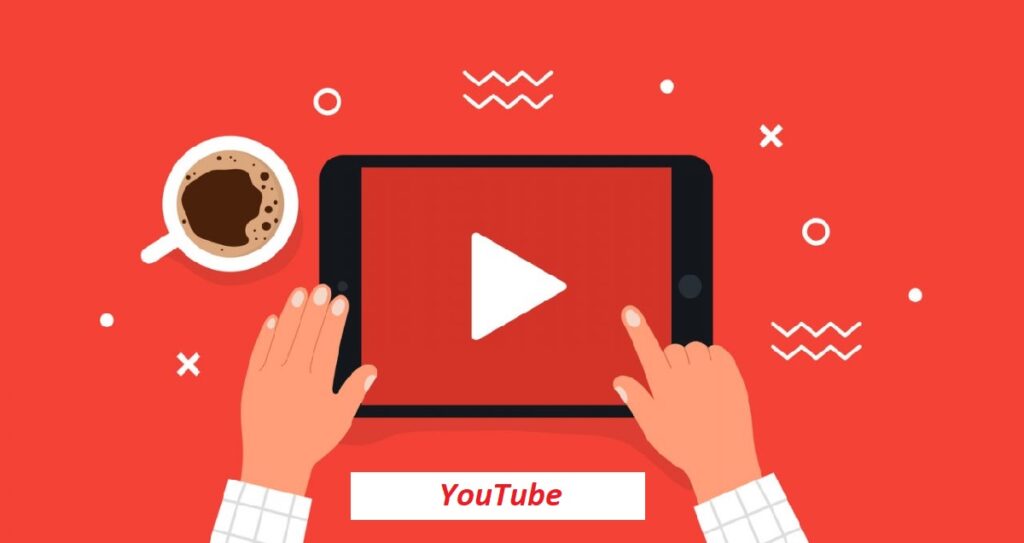
YouTube is one of the popular video sharing platforms that assist people to watch videos online on any mobile devices. One can create YouTube channels and upload videos to share with others. It comes with the three important elements that help people to advertise their brand on YouTube channels.
- It is easy to create and optimize the channel in YouTube platforms which is absolutely free of cost.
- One can advertise on YouTube platforms through Google Adwords. It is paid marketing on a YouTube channel that involves in-stream ads; out-stream ads, bumper ads and discovery ads.
- One can get benefits to monetize their YouTube Channels if they complete 4000 watch hours and 1000 subscribers within 12 months.
However the platforms come with many add on features to optimize the channels. One can change their YouTube channel name without making any changes to their associated Google account.
Here are the steps to understand how to make changes to the YouTube channel name:
YouTube creators get an opportunity from both personal and brand accounts to change their name without transforming any changes to their Google account name. Users can change both their channels name and photos and the updates will only apply to YouTube.
As technology is evolving, social media platforms are coming up with new trends to assist their audience and make things easy to work out for their brand. Now even YouTube channels have improvised the platform that helps users to modify or change their channel name anytime without compromising or affecting account name.
This change can be applied through YouTube Creator Studio on desktop or from YouTube mobile app. Let’s see how to Change YouTube Channel Name On Desktop:
Sign in to YouTube:
- To start with sign in to your YouTube channel, now click on the right corner of your profile picture and select your channel from the dropdown menu.
- Click on the Customize channel in YouTube Studio and you will be taken to the dashboard of creator studio.
- When you are in YouTube studio select the basic information from the top navigation menu and then click on the pencil button next to your channel name which will permit you to edit.
- Now save the changes by clicking on the publishing button in the top right corner.
Let’s see how to Change YouTube Channel Name on Mobile
- Open your YouTube mobile app and then tap on your profile picture. From the dropdown menu select your channel.
- To edit channel name click on the pencil icon and then click on the pencil option again on the next screen.
- You get an option to write a new channel name and save the changes by clicking on the checkmark icon seen in the top right corner.
However if you own a verified YouTube channel then they should be aware that they may lose their verified check mark if they make changes to their channel name. Now you might be wondering why YouTube is doing bias thing while changing the name but this is probably done to prevent YouTube channels from mimic other channels.
Just to avoid impersonating and losing verified checkmark, it is better to be aware and safe while making the changes to their channel name. However it is possible to get the verified check mark again on YouTube channels but it takes a certain time period and eligibility to get the channel verified again.
